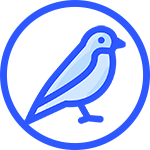Survey overview
Surveys are basic building blocks of Maata they are used to collect ideas in short form they are used in conducting surveys .
Survey features
These are main characteristics of a survey
- Survey can be public or private.
- Survey has a short description describing the actual survey content.
- Survey has a name which is a one or two words summary of the survey content.
Create survey
 From the image above you can create a survey in multiple ways:
From the image above you can create a survey in multiple ways:
- From a specific deployment/ consultation you create a survey using the
create surveybutton down on the surveys tab. - From a quick action on deployment page
You have to fill out the survey creation form and save it .
- name: is a summarized survey content is few word not more than 4
- content: is the actual full content of a survey which doesn't exceed 250 characters
- description: is a description of survey content
- open: this is to control who you want to view your survey
- auth: this is to control if a user has to own account or not to view the survey being created
View survey
 View a survey you will see a survey in full details with all its meta data.
View a survey you will see a survey in full details with all its meta data.
Edit survey
You can edit a survey in various:

Once you reach the page you adjust the survey as needed and save those changes
Survey settings
The survey settings page control survey in general from knowing the creator , to deleting the survey.
 From settings you get all the interactions around a survey such as comments, huddles, votes, attachments, endorsements ,...
From settings you get all the interactions around a survey such as comments, huddles, votes, attachments, endorsements ,...
Delete survey
You can delete a survey , with all the required credentials.

NB : This is an irreversible process procede with caution
Survey actions
This is a survey quick action menu , where you can start interaction around a survey using:

- Endorsements: this enables to give a survey an endorsement
- Comments: this enables to give a survey a comment
- Votes: this enables to give a survey a vote
- Huddles: this enables to give a survey a huddle
- Attachments: this enables to give a survey an attachment